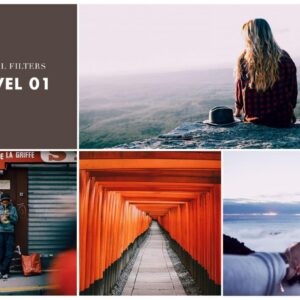Faizal Westcott – Analog Pack 2.0 Lightroom Preset

This pack consists of five different Adobe Lightroom presets that are optimized to be used with Fujifilm raw files and the Fujifilm film simulation color profiles, however these can be used with non Fujifilm photos. These are made for Lightroom Classic CC (2019-present) and Lightroom CC.
Inspired by my previous Analog Pack and Cinematic Pack, these presets provide a mixture of both worlds. You’ll find in this preset pack five presets that give off a cinematic yet analog look.
A look into each preset:
AMBER
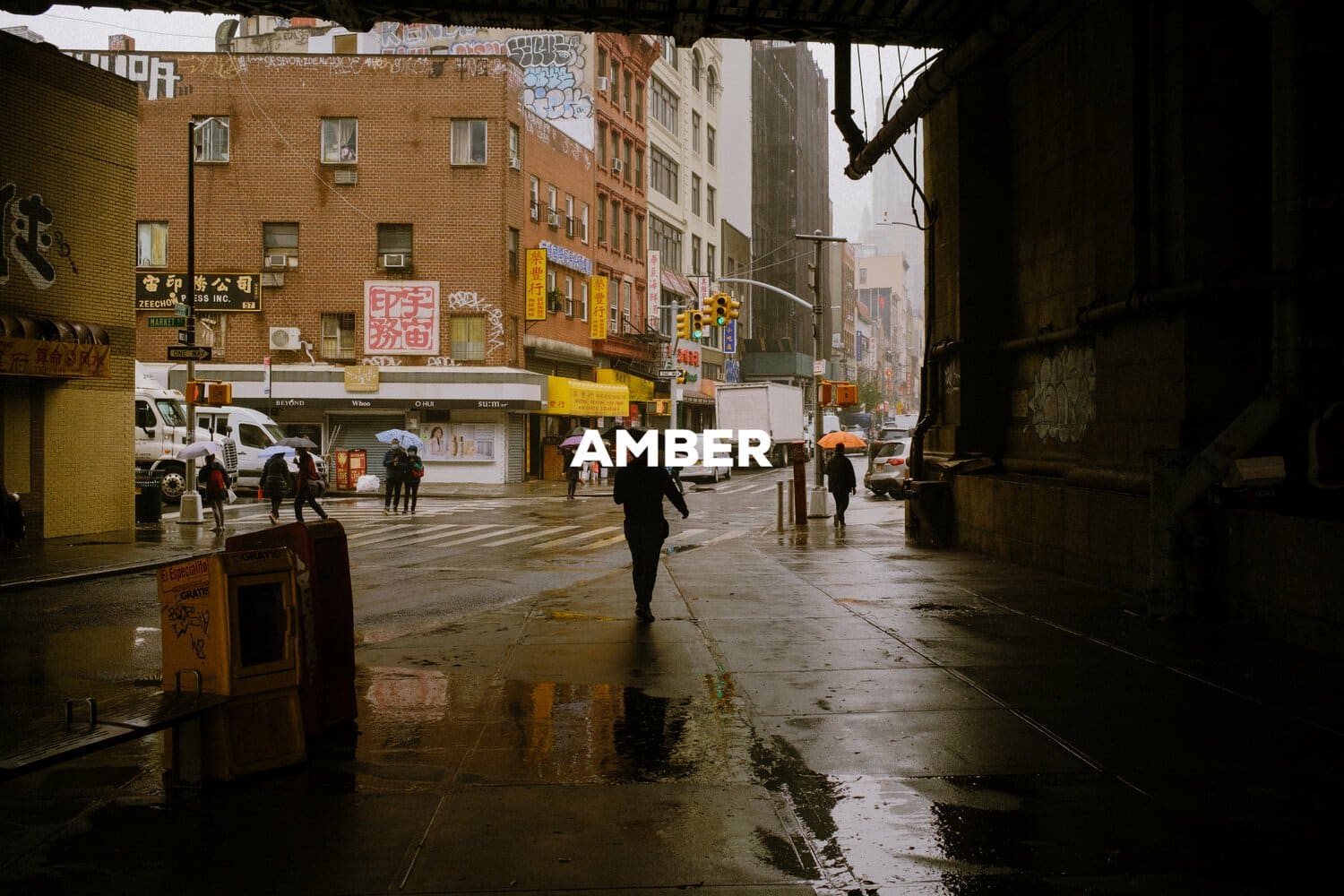
My personal twist on the Astia simulation.
AMETHYST

Inspired by Fuji Pro 400H.
JASPER

Inspired by Kodak Portra 800.
ONYX

Inspired by Kodak Tri-X 400.
QUARTZ

Inspired by Lomography 800.
How to Install in Lightroom Classic/CC on MacOS and Windows:
- Download the ZIP file
- Extract files
- Open Lightroom and go to the presets window under the Develop module or through the preferences window in Lightroom Classic.
- Click the + symbol
- Click import presets
- Find the file location of the unzipped preset files and select
- You’re all set! The presets should appear in the Preset window.
- Sometimes the presets once imported, still don’t appear so make sure you have unchecked “hide partially compatible presets” This can be found in the presets drop down menu or within the preferences window.
How to use:
These presets should serve as a starting point for your editing process. They are not meant to be slapped onto your image and be done with! Here are some corresponding adjustments you’ll want to make after applying the presets.
- Adjust exposure of the image (By default, each preset has +2 exposure. Bring this down until exposure looks right for your image!)
- Adjust whitebalance
- Fix highlights
- Reduce saturation if needed
- Fine-tune specific colors in HSL module to your liking
FROM:Faizal Westcott