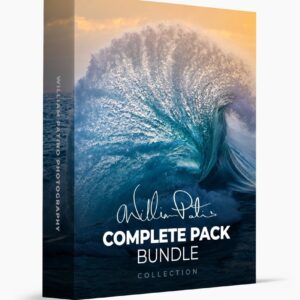WHAT’S INCLUDED:
13 Photoshop Actions + Educational video tutorials for you to watch and learn at your own pace so you can quickly master using the actions on your own work!
- Brighten : Bump up the exposure slightly.
- Darken : Darken the exposure slightly.
- Warm Shadows : Give your undertones a warmer feel, great for improving skin tones and giving a subtle golden touch to images.
- Cool Shadows : Give your undertones a cooler feel, I especially love using this on overcast images.
- Color Push – Yellow > Red : If your image feels too yellow or green, this action will gently balance it. I primarily use it for balancing skin tones.
- Color Push – Red > Yellow : If your image feels too magenta or red, this action will gently balance it. I primarily use it for balancing skin tones.
- Saturation Pull – Red and Yellow : Used for pulling saturation out of red and yellow, I primarily use it for balancing skin tones.
- Skin Fixer – Red : Used when there is red splotchiness, cold red noses/ears, flushed cheeks, or overall too pink of skin. Paint the effect where you want, control the strength.
- Skin Fixer – Orange : Used when the subject has overly saturated skin tones that are not natural. Paint the effect where you want, control the strength.
- Base Curve Booster : My number one! With slight color adjustments and increased contrast this is my go to for so much of my work. This is my favorite action and I commonly combine it with the gentle curve booster and top it off with the matte finish for my final look.
- Gentle Curve Booster : A soft curve tweak that smooths out images and adds a creamy feel to images. I love this action on its own or combined with the base curve booster as an added layer!
- Matte Finish : My finishing touch on every image for a soft, natural and matted look.
- Magic Trio : Because I love the combination of the Base Curve Booster, Gentle Curve Booster and Matte Finish I put them all together into one to save time so I can single click edit and save. Yay for saving time!
+ I’ll teach you how to create your own SAVE action for each set of images so you can save time on, well, saving!
FREQUENTLY ASKED QUESTIONS
- How do you use the actions?
You can use these on JPEG or RAW images!
Included in your purchase is an online video tutorial on how to use them, what each action is intended for, and how to create your own actions to use along with them!
- Why should I add Photoshop to my workflow if I already edit in Lightroom?
Although I love Lightroom and use it primarily for all of my color correcting, I’ve always felt like it only gets my photos 85% of the way there. I originally learned to edit in Photoshop and relied on actions for my color correcting workflow. After I made the switch to Lightroom, I couldn’t figure out how to achieve the same final product I could get to in Photoshop. I wanted to blend the two programs into one quick workflow which led me to create and refine these 13 Photoshop Actions so you can add them onto any workflow for those final finishing touches that Lightroom can’t always get to.
- Does adding Photoshop into your workflow make the editing process take a lot longer?
Not with these babies! These actions are click and go. If a session takes me an hour to edit in Lightroom, it will typically take me about 20 minutes to make all of my Photoshop adjustments.
- If I have your presets already (or other presets), do I need these?
Although I love my Lightroom edits I still always feel like there’s one more step I can take with them to take them to the next level and put finishing touches on them. I also feel it’s good to give yourself one more chance to make final tweaks to your images in case there’s anything you missed the first time going through them! With that being said, you don’t need them, they’re an optional add on to any workflow if you feel you want an easy way to amplify the edits and style you currently already have.
- What file types are the actions meant for?
These actions were designed to be used on JPEG images but they can be used just the same on RAW image files! I personally only edit my exported Lightroom JPEG edits. I export my LR edits at 100 quality, 300 resolution.
- Do you use these on every photo? Or just some?
Call me crazy, but yes I do! Every time a photographer hears that I run every single one of my images (yes, even group photos and details and all that stuff!) through Lightroom AND Photoshop, they gasp. But truthfully they don’t take much time to add onto a workflow if you know how to use them and what you’re going for! I love them and feel like they’re the cherry on top of an ice cream sundae. Not necessary but make such a big difference in my opinion!
- I already use Photoshop as my primary editing software, would I still benefit from using these?
If you’re really new to Photoshop, yes. They’ll help you save time and speed up your workflow. If you’re really familiar with Photoshop and you already have your own actions created that seem similar to mine, then spend your money on tacos instead!
- Are refunds allowed?
Because of the digital nature of this product, there are no refunds allowed. No exceptions.